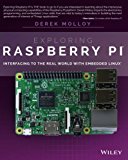Using Clang as a cross compiler for Raspberry Pi
Posted on May 4, 2019 by Paul
Updated 25 September 2019
In this article, I will show you how to cross compile C and C++ programs on a x86-64 machine for Raspberry Pi using Clang 9. The advantage of cross compiling on a x86-64 system for armhf is that, usually one has a beefy laptop or desktop computer that can speed up, by an order of magnitude or more, the compilation of C and C++ programs.
We’ll start by building Clang as a cross compiler on the host x86-64 system. This will let us use the latest stable version of Clang, which at the time of this writing is 9. You will also be able to run the binaries compiled with this Clang version on Raspberry Pi 2 and up. You can also use the same procedure if you plan to build the trunk version of Clang in order to test the latest additions to the compiler.
As a side note, you can install the official Clang binary directly on your Raspberry Pi, check this article if you don’t want to build from sources.
I recommend that you do the build in a Debian Buster virtual machine or a Docker container in order to not mess your system. If you decide to install Buster in a virtual machine, make sure to use the minimal netinst system. It is really important that you start with a bare bone system, because we need to install armhf executables and libraries. By using a minimal system we avoid potential conflicts with the native x86-64 versions. Also, Clang uses a lot of memory when built from sources, make sure you have at least 8GB of RAM on your system.
I’ll assume that you have a clean Raspbian install. I’ve used the latest available desktop image. In principle you should be able to follow the article using Raspbian Lite, but I did all my tests using the full desktop version of Rasbian.
First, make sure your x86-64 Debian virtual machine or container is updated:
1 sudo apt update
2 sudo apt upgradeNext, let’s enable the armhf architecture on the x86-64 machine:
1 sudo dpkg --add-architecture armhf
2 sudo apt update
3 sudo apt install qemu-user-staticAt this point, you should be able to install armhf libraries and applications on your system and run them.
We’ll start by installing a few x86-64 prerequisites like a GCC compiler toolchain, version control systems, build systems, libraries and a few other applications:
1 sudo apt install build-essential subversion cmake git python3-dev libncurses5-dev libxml2-dev libedit-dev swig doxygen graphviz xz-utils ninja-buildWe’ll also install the armhf counterpart of the above:
1 sudo apt install crossbuild-essential-armhf
2 sudo apt install libpython3-dev:armhf libncurses5-dev:armhf libxml2-dev:armhf libedit-dev:armhfNext step, is to get the latest stable versions of Clang, LLVM, libc++ and a few other utilities:
1 cd ~
2 mkdir llvm_all && cd llvm_all
3 svn co http://llvm.org/svn/llvm-project/llvm/tags/RELEASE_900/final llvm
4 cd llvm/tools
5 svn co http://llvm.org/svn/llvm-project/cfe/tags/RELEASE_900/final clang
6 cd ../..
7 cd llvm/projects
8 svn co http://llvm.org/svn/llvm-project/compiler-rt/tags/RELEASE_900/final compiler-rt
9 svn co http://llvm.org/svn/llvm-project/lld/tags/RELEASE_900/final lld
10 svn co http://llvm.org/svn/llvm-project/polly/tags/RELEASE_900/final polly
11 svn co http://llvm.org/svn/llvm-project/libunwind/tags/RELEASE_900/final libunwind
12 cd ~
13 cd llvm_all
14 svn co http://llvm.org/svn/llvm-project/libcxx/tags/RELEASE_900/final libcxx
15 svn co http://llvm.org/svn/llvm-project/libcxxabi/tags/RELEASE_900/final libcxxabi
16 svn co http://llvm.org/svn/llvm-project/openmp/tags/RELEASE_900/final openmpNow, we can build what is in the llvm folder from above, depending on the speed of your computer, this could take from 40 minutes to a few hours:
1 mkdir build_llvm && cd build_llvm
2 cmake -G Ninja -DCMAKE_BUILD_TYPE=Release -DLLVM_BUILD_DOCS=OFF -DCMAKE_INSTALL_PREFIX=/usr/local/cross_armhf_clang_9.0.0 -DCMAKE_CROSSCOMPILING=True -DLLVM_DEFAULT_TARGET_TRIPLE=arm-linux-gnueabihf -DLLVM_TARGET_ARCH=ARM -DLLVM_TARGETS_TO_BUILD=ARM ../llvm
3
4 ninja
5 sudo ninja installLet’s add Clang to the system path:
1 echo 'export PATH=/usr/local/cross_armhf_clang_9.0.0/bin:$PATH' >> ~/.bashrc
2 echo 'export LD_LIBRARY_PATH=/usr/local/cross_armhf_clang_9.0.0/lib:$LD_LIBRARY_PATH' >> ~/.bashrc
3 . ~/.bashrcVerify if you can use Clang by checking the compiler version, this is what I see on my machine:
1 ~/llvm_all/build_llvm $ clang --version
2 clang version 9.0.0 (tags/RELEASE_900/final 372792) (llvm/tags/RELEASE_900/final 372791)
3 Target: arm-unknown-linux-gnueabihf
4 Thread model: posix
5 InstalledDir: /usr/local/cross_armhf_clang_9.0.0/bin
6 ~/llvm_all/build_llvm $If you get a command not found error, close and reopen your Terminal and try again.
At this point, you should be able to compile C and C++ programs, but you will be limited to use the system standard libraries and headers which correspond to GCC 8 which is a bit old. Fortunately, we can use libc++ which is also provided by Clang. Let’s build the remaining libraries libc++, libc++abi and openmp:
1 cd ..
2 mkdir build_libcxxabi && cd build_libcxxabi
3 cmake -G Ninja -DCMAKE_BUILD_TYPE=Release -DCMAKE_INSTALL_PREFIX=/usr/local/cross_armhf_clang_9.0.0 -DLLVM_TARGETS_TO_BUILD=ARM -DCMAKE_C_COMPILER=/usr/local/cross_armhf_clang_9.0.0/bin/clang -DCMAKE_CXX_COMPILER=/usr/local/cross_armhf_clang_9.0.0/bin/clang++ ../libcxxabi
4 ninja
5 sudo ninja install
6
7 cd ..
8 mkdir build_libcxx && cd build_libcxx
9 cmake -G Ninja -DCMAKE_BUILD_TYPE=Release -DCMAKE_INSTALL_PREFIX=/usr/local/cross_armhf_clang_9.0.0 -DLLVM_TARGETS_TO_BUILD=ARM -DCMAKE_C_COMPILER=/usr/local/cross_armhf_clang_9.0.0/bin/clang -DCMAKE_CXX_COMPILER=/usr/local/cross_armhf_clang_9.0.0/bin/clang++ ../libcxx
10 ninja
11 sudo ninja install
12
13 cd ..
14 mkdir build_openmp && cd build_openmp
15 cmake -G Ninja -DCMAKE_BUILD_TYPE=Release -DCMAKE_INSTALL_PREFIX=/usr/local/cross_armhf_clang_9.0.0 -DCMAKE_C_COMPILER=arm-linux-gnueabihf-gcc -DCMAKE_CXX_COMPILER=arm-linux-gnueabihf-g++ -DLIBOMP_ARCH=arm ../openmp
16 ninja
17 sudo ninja installWe are done, now we have a complete Clang cross toolchain. Let’s see how you can use it by compiling some small programs. I will put the next three test programs in a folder named work_examples in my home directory:
1 cd ~
2 mkdir work_examples && cd work_examplesCopy or write the next three examples in the above folder:
1 // t0.c
2 #include <stdio.h>
3
4 int main(void) {
5 printf("Hello armhf from cross Clang\n");
6 } 1 // t1.cpp
2 #include <iostream>
3 #include <vector>
4
5 int main() {
6 std::vector<int> V{1,2,3,4,5,6};
7
8 for(auto &e : V) {
9 std::cout << e << ' ';
10 }
11 std::cout << '\n';
12 }1 // t2.cpp
2 #include <iostream>
3 #include <filesystem>
4
5 int main() {
6 for(auto &file : std::filesystem::recursive_directory_iterator("./")) {
7 std::cout << file.path() << '\n';
8 }
9 }You can build the first example, t0.c, from above with this command:
1 clang -std=c17 -Wall -Wextra -pedantic t0.c -o t0Side note, you can execute the generated binary directly on your host system because we’ve installed the qemu emulator, if your write:
1 ./t0you should see the Hello armhf from cross Clang message.
You can convince yourself that t0 is an armhf binary by using the file command. This is what I see on my machine:
1 ~/work_examples$ file t0
2 t0: ELF 32-bit LSB executable, ARM, EABI5 version 1 (SYSV), dynamically linked, interpreter /lib/ld-linux-armhf.so.3, for GNU/Linux 3.2.0, not stripped
3 ~/work_examples$Next, we can build the t1.cpp example:
1 clang++ -std=c++17 -stdlib=libc++ -Wall -Wextra -pedantic t1.cpp -o t1 -lc++ -lc++abiFor building t2.cpp use the next command:
1 clang++ -std=c++17 -stdlib=libc++ -Wall -Wextra -pedantic t2.cpp -o t2 -lc++ -lc++abiNext, we are ready to deploy our executables to a Raspberry Pi device. We’ll also need to copy the libc++ and openmp libraries to the RPi, because our compiled versions are not available in Raspbian. I will make a folder named clang_libs in which I will copy all the required libraries:
1 mkdir ~/clang_libs
2 cp /usr/local/cross_armhf_clang_9.0.0/lib/libc++* ~/clang_libs
3 cp /usr/local/cross_armhf_clang_9.0.0/lib/libgo* ~/clang_libs
4 cp /usr/local/cross_armhf_clang_9.0.0/lib/libiom* ~/clang_libsNow, you’ll need to copy clang_libs and work_examples to your RPi device. Please note that clang_libs needs to be copied only once, while work_examples, or other binary that you’ve built, needs to be transferred every time you recompile the programs on your x86-64 Debian machine.
I will assume that you’ve transferred clang_libs and work_example in the home folder of your RPi device. For example, if you are using ssh, you can copy the folders with these commands:
1 cd ~
2 scp -r work_examples pi@your_rpi_device_ip:
3 scp -r clang_libs pi@your_rpi_device_ip:don’t forget to replace your_rpi_device_ip from above with your RPi device IP!
For the remaining of this article I will assume that you are on an RPi device at a Terminal prompt.
On your RPi move the clang_libs folder to /usr/local:
1 cd ~
2 sudo mv clang_libs /usr/localNext, add the libraries from clang_libs to the system library path (this needs to be done only once):
1 echo 'export LD_LIBRARY_PATH=/usr/local/clang_libs:$LD_LIBRARY_PATH' >> ~/.bashrc
2 . ~/.bashrcAt this point you should be able to run, on your RPi, any C or C++ program compiled with your cross Clang compiler. Try to run the three executables:
1 cd ~/work_examples
2 ./t0
3 ./t1
4 ./t2If you see an error about missing a shared library when you run t1b or t2 try to close and reopen your Terminal on the RPi, or logout and login again if you are using ssh.
This is what I see on my RPi:
1 pi@raspberrypi:~ $ cd ~/work_examples/
2 pi@raspberrypi:~/work_examples $ ./t0
3 Hello armhf from cross Clang
4 pi@raspberrypi:~/work_examples $ ./t1
5 1 2 3 4 5 6
6 pi@raspberrypi:~/work_examples $ ./t2
7 "./t2"
8 "./t1"
9 "./t0.c"
10 "./t1.cpp"
11 "./t2.cpp"
12 "./t0"
13 pi@raspberrypi:~/work_examples $If you want to learn more about programming on the Raspberry Pi, a very good book is Exploring Raspberry Pi by Derek Molloy: