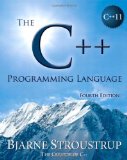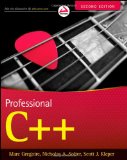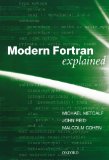Compiling GCC 10 on macOS Mojave
Posted on May 21, 2017 by Paul
Updated 29 May 2020
In this tutorial, I will show you how to compile from source and install the current stable version of GCC on your macOS computer. The instructions from this tutorial were tested with latest version of Command Line Tools and Mojave (macOS 10.14). If you are using Catalina (macOS 10.15) check this tutorial.
Clang, the default compiler for macOS, supports only C, C++, Objective-C and Objective-C++. If you are interested in a modern Fortran compiler, e.g. you will need gfortran that comes with GCC. Another reason to have the latest stable version of GCC on your macOS is that it provides you with an alternative C and C++ compiler. Testing your code with two different compilers is always a good idea.
Building GCC 10 from sources could take some time, in my case it took a few hours on a MacBook Air with a 16GB of RAM.
In order to compile GCC from sources you will need a working C++ compiler. In the remaining of this article I will assume that you have installed the Command Line Tools for Xcode. At the time of this writing Apple’s Command Line Tools maps the gcc and g++ to clang and clang++. If you don’t have the Command Line Tools installed, open a Terminal and write:
1 xcode-select --installwhich will guide through the installation process.
Let’s start by creating a working folder:
1 cd ~
2 mkdir gcc_all && cd gcc_allNext, we can download and extract the latest stable version of GCC:
1 curl -L https://ftpmirror.gnu.org/gcc/gcc-10.1.0/gcc-10.1.0.tar.xz | tar xf -GCC 10 depends on a couple of other libraries (GSL, GMP, MPFR and ISL) that can be downloaded with:
1 cd gcc-10.1.0
2 contrib/download_prerequisitesthe above four prerequisites will be built during the GCC build.
We are ready to compile GCC now. Be prepared that this could take some time … Since I’m interested only in the C, C++ and Fortran compilers, this is the configure command I’ve used on my machine:
1 cd ~/gcc_all/gcc-10.1.0
2 mkdir build && cd build
3
4 ../configure --prefix=/usr/local/gcc-10.1.0 \
5 --enable-checking=release \
6 --enable-languages=c,c++,fortran \
7 --disable-multilib \
8 --with-sysroot=/Library/Developer/CommandLineTools/SDKs/MacOSX.sdk \
9 --program-suffix=-10.1The above command instructs the configure app to add a prefix to all the resulting executable programs, so for example if you want to invoke GCC 10.1.0 you will write gcc-10.1, the gcc command will invoke Apple’s version of clang.
If you are interested in building more compilers available in the GCC collection modify the –enable-languages configure option.
And now, the final touches:
1 make -j 8Grab a coffee, maybe a book, and wait … this should take approximately, depending on your computer configuration, an hour … or more … and about 4 GB of your disk space for the build folder.
Install the compiled gcc in /usr/local/gcc-10.1.0:
1 sudo make install-stripNow, you can keep the new compiler completely isolated from your Apple’s gcc compiler and, when you need to use it, just modify your path by writing in Terminal:
1 export PATH=/usr/local/gcc-10.1.0/bin:$PATHIf you want to avoid writing the above command each time you open a Terminal, save the above command in the file .bash_profile from your Home folder, e.g:
1 echo 'export PATH=/usr/local/gcc-10.1.0/bin:$PATH' >> ~/.bash_profile
2 source ~/.bash_profileYou should be able to invoke any of the newly compiled compilers C, C++, Fortran …, invoking g++ is as simple as writing in your Terminal:
1 g++-10.1 test.cpp -o testRemember to erase the working folder from your HOME if you want to recover some space:
1 cd ~
2 rm -rf gcc_allNext, I’ll show you how to check if the compiler was properly installed by compiling and running a few examples. GCC 10 uses by default the C++14 standard and C11 for the C coders, you should be able to compile any valid C++14 code directly. In your favorite text editor, copy and save this test program (I’ll assume you will save the file in your Home directory):
1 //Program to test the C++ lambda syntax and initializer lists
2 #include <iostream>
3 #include <vector>
4
5 int main()
6 {
7 // Test lambda
8 std::cout << [](int m, int n) { return m + n;} (2,4) << '\n';
9
10 // Test initializer lists and range based for loop
11 std::vector<int> V{1,2,3};
12
13 std::cout << "V =\n";
14 for(auto e : V) {
15 std::cout << e << '\n';
16 }
17
18 return 0;
19 }Compiling and running the above lambda example:
1 g++-10.1 tst_lambda.cpp -o tst_lambda
2 ./tst_lambda
3 6
4 V =
5 1
6 2
7 3We could also compile a C++ code that uses threads:
1 //Create a C++ thread from the main program
2
3 #include <iostream>
4 #include <thread>
5
6 //This function will be called from a thread
7 void call_from_thread() {
8 std::cout << "Hello, World!\n";
9 }
10
11 int main() {
12 //Launch a thread
13 std::thread t1(call_from_thread);
14
15 //Join the thread with the main thread
16 t1.join();
17
18 return 0;
19 }Next, we present a simple C++ code that uses regular expressions to check if the input read from stdin is a floating point number:
1 //Uses a regex to check if the input is a floating point number
2
3 #include <iostream>
4 #include <regex>
5 #include <string>
6
7 int main()
8 {
9 std::string input;
10 std::regex rr("((\\+|-)?[[:digit:]]+)(\\.(([[:digit:]]+)?))?((e|E)((\\+|-)?)[[:digit:]]+)?");
11 //As long as the input is correct ask for another number
12 while(true)
13 {
14 std::cout << "Give me a real number!\n";
15 std::cin >> input;
16
17 if(!std::cin) break;
18
19 //Exit when the user inputs q
20 if(input == "q") {
21 break;
22 }
23
24 if(regex_match(input,rr)) {
25 std::cout << "float\n";
26 } else {
27 std::cout<<"Invalid input\n";
28 }
29 }
30 }If you are a Fortran programmer, you can use some of the Fortran 2008 features like do concurrent with gfortran-10.1:
1 integer,parameter::mm=100000
2 real::a(mm), b(mm)
3 real::fact=0.5
4
5 ! initialize the arrays
6 ! ...
7
8 do concurrent (i = 1 : mm)
9 a(i) = a(i) + b(i)
10 enddo
11
12 endThe above code can be compiled with (assuming you’ve saved it as tst_concurrent_do.f90):
1 gfortran-10.1 tst_concurrent_do.f90 -o tst_concurrent_do
2 ./tst_concurrent_doIf you are interested in learning more about the new C++11/C++14 syntax I would recommend reading The C++ Programming Language by Bjarne Stroustrup.
or, Professional C++ by M. Gregoire, N. A. Solter, S. J. Kleper 2nd edition:
If you need to brush your Fortran knowledge a good book is Modern Fortran Explained by M. Metcalf, J. Reid and M. Cohen: